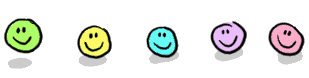Post by Whisker on Apr 14, 2013 0:16:17 GMT -1
Here's something really neat, Guys! 
Put your own personal favorite smilies, that you would like to use often - or that nobody else has, in your Profile.
I'm going to challenge you to do this on your own by just following these simple steps - carefully. (I.E. by not skipping any of them or leaving one out. )
)
Okay! Let's start! This will allow you to put up 5 personal smilies - for starters. You could go up to maximum 25. But, for now, pick maximum five.
First of all you will need to save some smilies to Photobucket or wherever you store your files. Search for some smilies in Google or whatever. Right-click on the image and Save file as. Give it a name. You will be using the "Direct link" url to your image - the one that starts with http and, most likely, ends with gif. Now you are ready to start loading them up to your Profile.
How to Upload your Personal Smilies to your Profile:
1. Click on each of these, of the following, one after the other.
A page headed "Forum Preferences" will open up.
Scroll down to the bottom, where you'll see "Your Personal Smilies"
2. You'll see 5 blank lines under two boxes that say "Undo Changes" and "Set Changes". Ignore the boxes, but start copying and pasting the urls of your saved personal smilies from Photobucket, or where you have them stored onto these blank lines. [Tip: Have Photobucket and SeasonS open on separate tabs in your browser and go back and forth from one to the other. Or you could have your urls copied, in advance onto Notepad, if that would be easier for you.]
3. Once you've copied your urls (Direct Links) to your images onto each of these lines in your profile {You can have anything from one to five images}, click on Set Changes {the box above}. A red X will show up in front of each url.
4. Click on Save Account Settings [at the bottom].
Bob's your uncle!

You're now ready to start posting and using your personal smilie(s).
How to Access your Personal Smilies
In Reply, [not Quick Reply], click on the small smilie icon for "smilies". Your personal smilies will show up under the small ones, above the Extra Smilies menu. Just click on which one you want to use.
Note - for starters, I just added three personal smilies to my Profile just to see if it would work. Seems to be working fine!
Cheers! Am looking forward to seeing unusual smilies - but please nothing too naughty!

PS: As usual, feel free to ask for help, if you need it.
Put your own personal favorite smilies, that you would like to use often - or that nobody else has, in your Profile.
I'm going to challenge you to do this on your own by just following these simple steps - carefully. (I.E. by not skipping any of them or leaving one out.
 )
)Okay! Let's start! This will allow you to put up 5 personal smilies - for starters. You could go up to maximum 25. But, for now, pick maximum five.
First of all you will need to save some smilies to Photobucket or wherever you store your files. Search for some smilies in Google or whatever. Right-click on the image and Save file as. Give it a name. You will be using the "Direct link" url to your image - the one that starts with http and, most likely, ends with gif. Now you are ready to start loading them up to your Profile.
How to Upload your Personal Smilies to your Profile:
1. Click on each of these, of the following, one after the other.
Profile > Edit Profile > Settings
A page headed "Forum Preferences" will open up.
Scroll down to the bottom, where you'll see "Your Personal Smilies"
2. You'll see 5 blank lines under two boxes that say "Undo Changes" and "Set Changes". Ignore the boxes, but start copying and pasting the urls of your saved personal smilies from Photobucket, or where you have them stored onto these blank lines. [Tip: Have Photobucket and SeasonS open on separate tabs in your browser and go back and forth from one to the other. Or you could have your urls copied, in advance onto Notepad, if that would be easier for you.]
3. Once you've copied your urls (Direct Links) to your images onto each of these lines in your profile {You can have anything from one to five images}, click on Set Changes {the box above}. A red X will show up in front of each url.
4. Click on Save Account Settings [at the bottom].
Bob's your uncle!

You're now ready to start posting and using your personal smilie(s).

How to Access your Personal Smilies
In Reply, [not Quick Reply], click on the small smilie icon for "smilies". Your personal smilies will show up under the small ones, above the Extra Smilies menu. Just click on which one you want to use.
Note - for starters, I just added three personal smilies to my Profile just to see if it would work. Seems to be working fine!

Cheers! Am looking forward to seeing unusual smilies - but please nothing too naughty!

PS: As usual, feel free to ask for help, if you need it.